Sharing a Prolific USB->UART Converter with VirtualBox
04 Apr 2016While creating a UART protocol for use in a new product, it
became useful to connect a serial adapter from my host PC to the Vagrant
environment which held the protocol code and its dependencies. This approach
should work regardless of the UART converter model/brand (Prolific, FTDI, etc)
assuming that plugging the device in creates a /dev/ttyUSB[0-9] entry. This
guide is written for a *nix host platform (Ubuntu).
First Things First
The adapter which was used to test this approach is similar to the USB to TTL Serial Cable available on Adafruit; but any similar adapter should work.
Step-By-Step
-
Plug in the USB->Serial adapter, and ensure that it shows up under
lsusb, as well as creating a device entry similar to/dev/ttyUSB*. -
Once the adapter is plugged in, execute
chmod 666 /dev/ttyUSB0(substituting ttyUSB0 for whatever USB* port the adapter enumerated to) on the host machine. Determine the adapter by observing what new entry is added to the output ofls /dev/ttyUSB*when the adapter is plugged into the host machine.
Alternately, ensure that the user running the VirtualBox on the host machine
is in the dialout group (sudo adduser $USER dialout). This requires a
logut/login cycle to take effect.
- In the VM VirtualBox Manager GUI, go to “Settings” for the machine which
will receive access to the serial port, and navigate to the “Port 1” tab under
“Serial Ports”. Set “Port Number” to “COM4” (corresponding to a guest VM serial
port of
/dev/ttyS3), leave IRQ and I/O port as their defaults, select “Host Device” as the Port Mode, and type the path to the serial port device on the Host machine under “Port/File Path”. In this example, this is/dev/ttyUSB0.
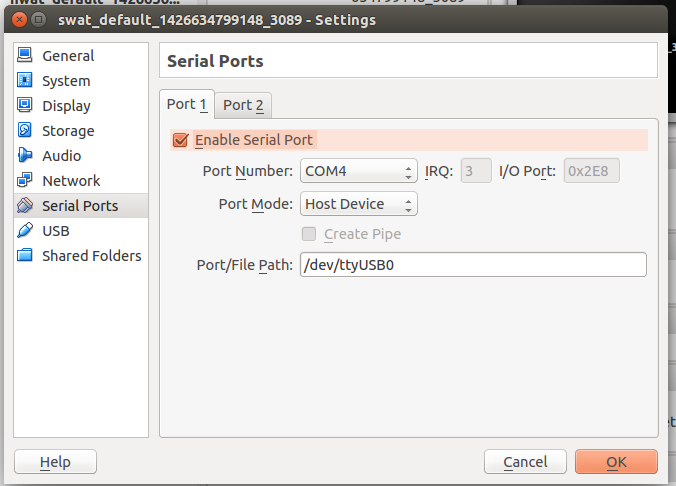
-
On the guest
sudo adduser $USER dialoutwill add the guest user to a group which has access to the serial port interfaces (e.g. /dev/ttyS*). Execute this command, then log out and back into the guest machine. -
Ensure the TX/RX lines are connected together on the serial adapter for the next step (a loopback test from the guest VM).
-
Log into two separate terminal sessions on the guest VM, in the first session, type
cat /dev/ttyS3. In the second terminal session, typeecho "test" > /dev/ttyS3. If the serial device from the host is being successfully passed through to the guest, “test” should appear in the window wherecatis running.
At this point, the guest VM has access to read and write to a USB serial adapter connected to the host machine. Note that this approach does not require the guest VM to have any direct USB peripheral access to the host.
Asides
-
PySerialis an extremely useful library for abstracting away most of the complexities involved with programmatically accessing a serial port for UART communications. -
If also occasionally using the serial port outside of the virtual machine, note that if the virtual machine is currently accessing the serial port (e.g. the host is passing the serial port directly through to the VM) there will be problems attempting to use it on the host at the same time.
-
This approach might not be suitable for near-realtime response requirements on the serial lines.